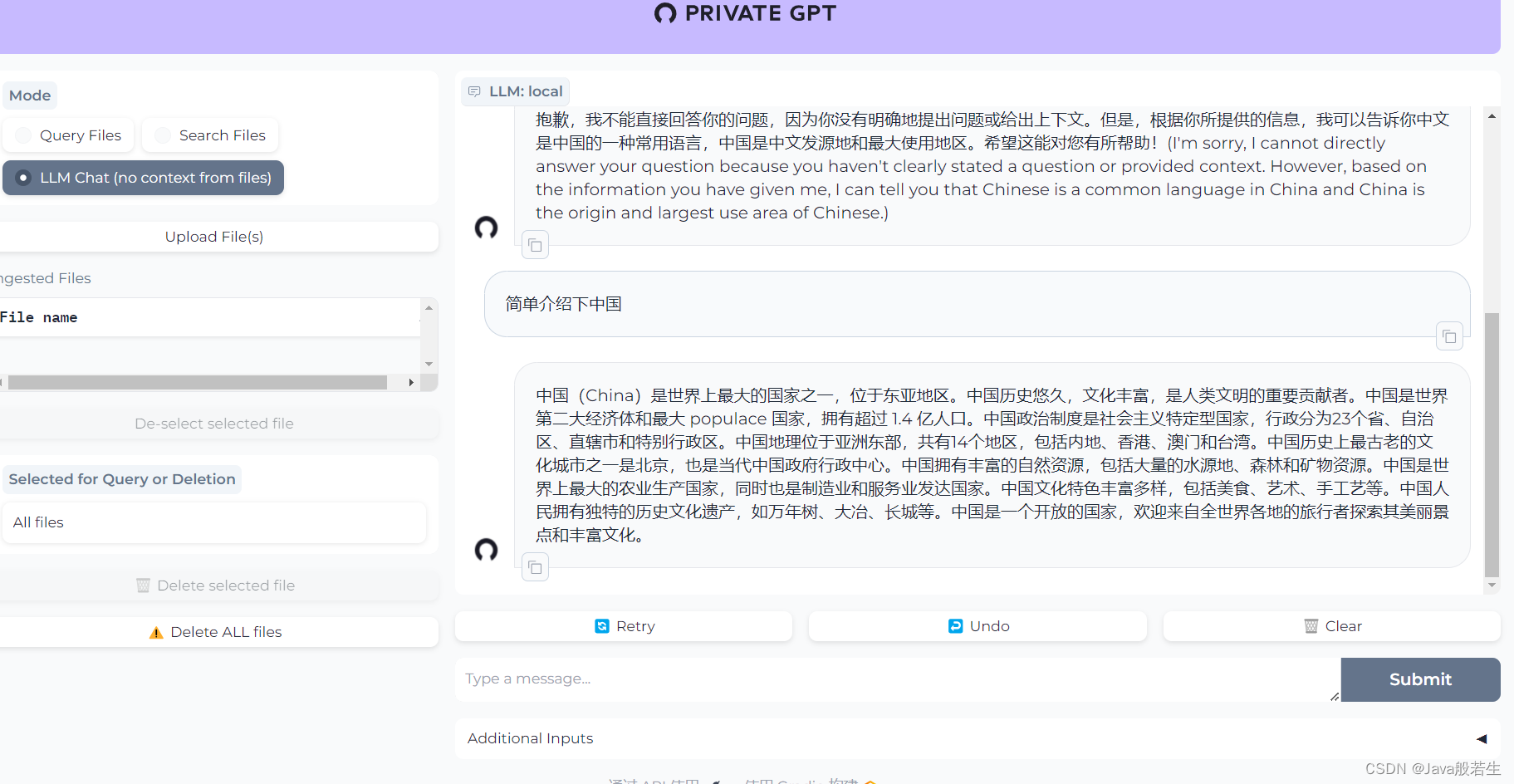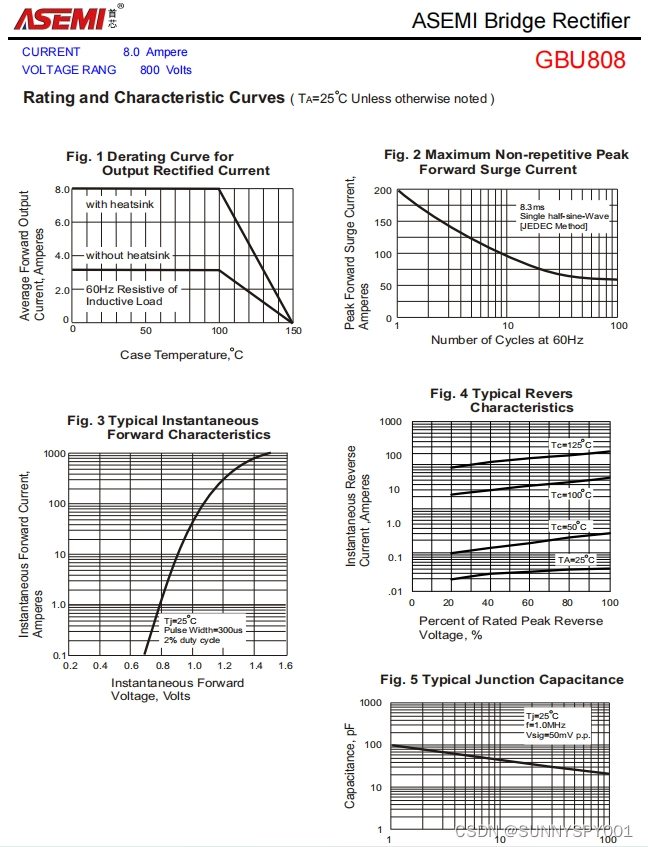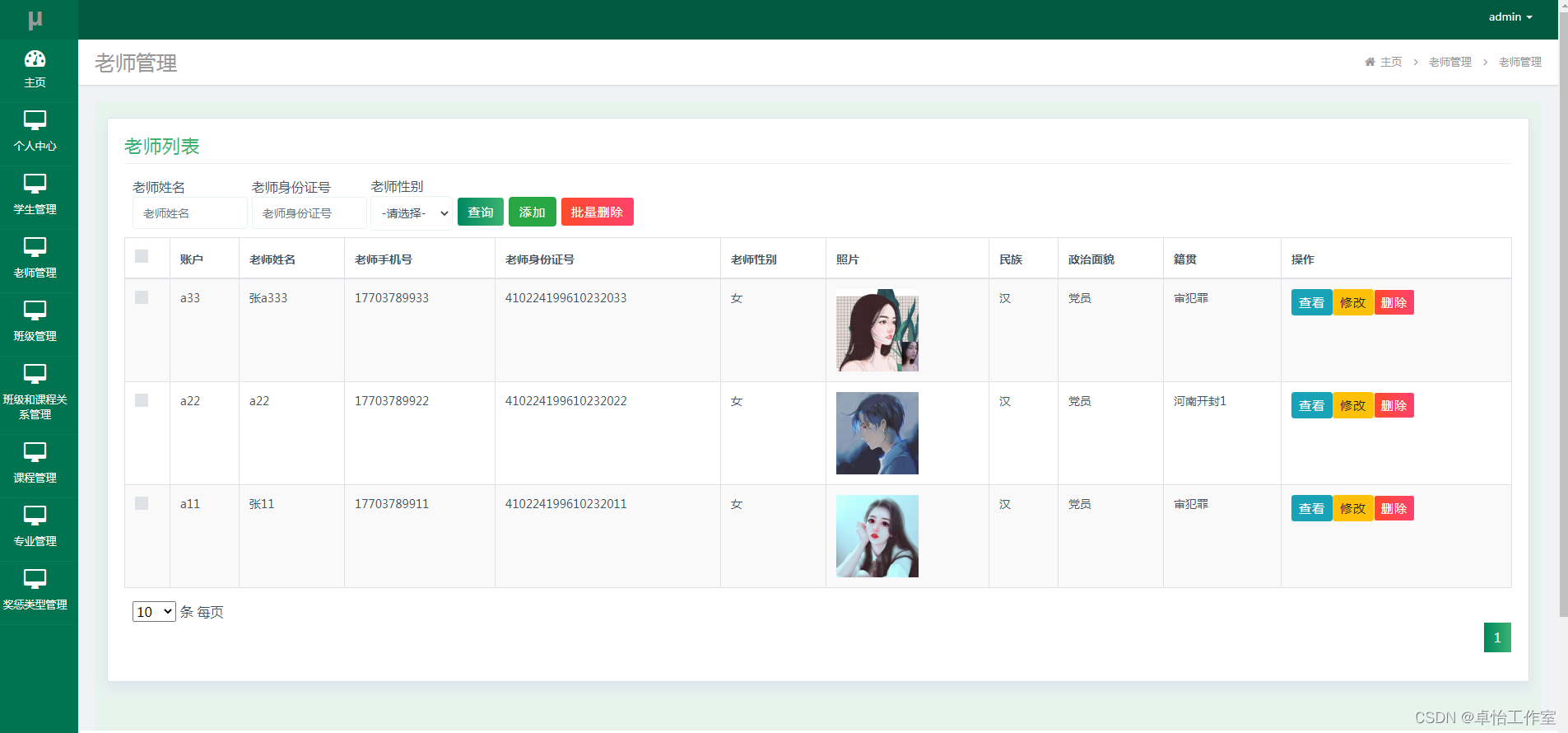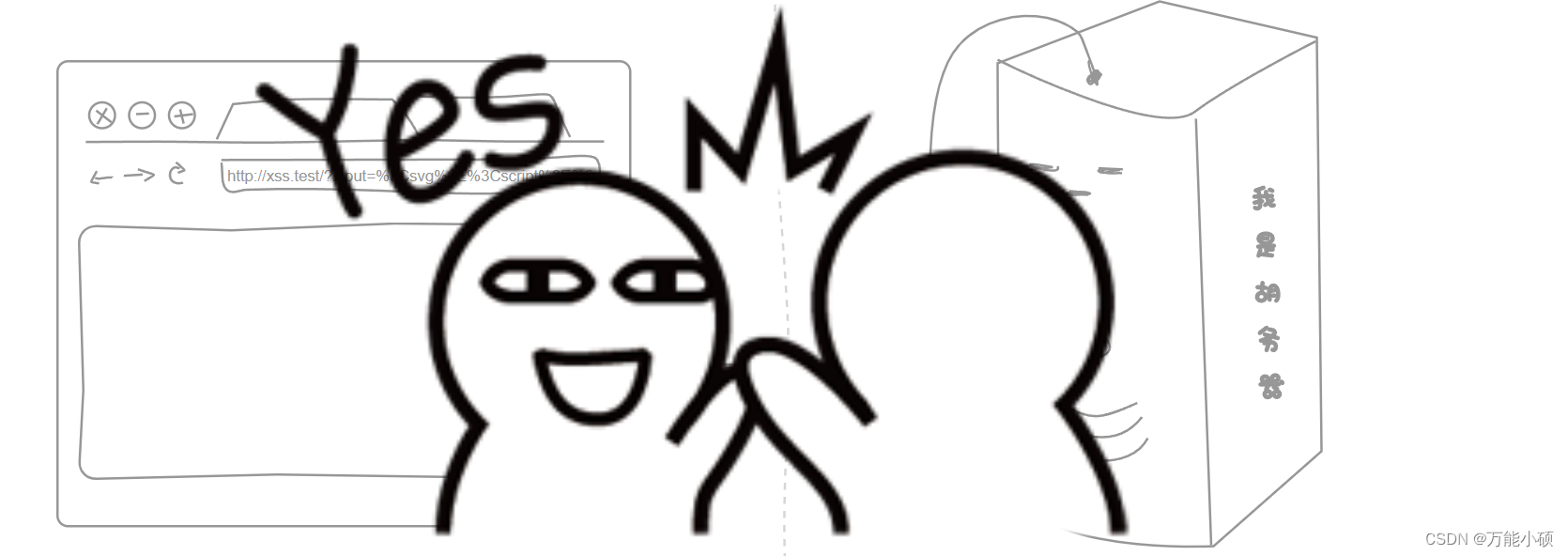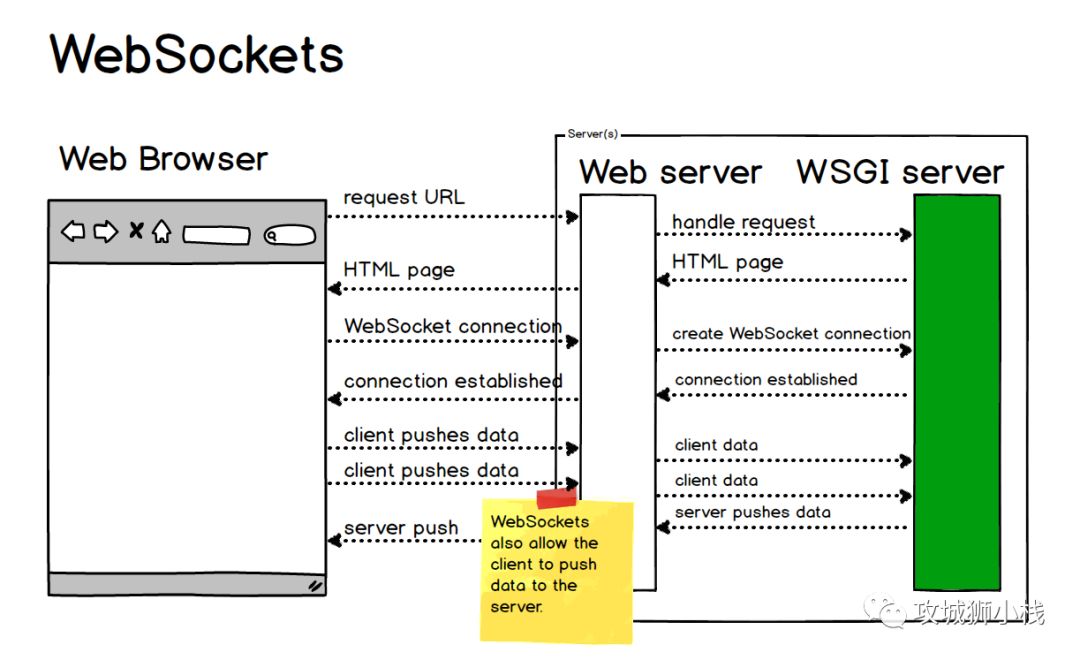参考:
How To Set Up a Video Streaming Server using Nginx-RTMP on Ubuntu 20.04 | DigitalOcean
用到的工具:
nginx,nginx rtmp插件,OBS,ffmpeg,ubuntu,youtube-dl
Step1:安装和配置nginx
安装 nginx 和 rtmp 模块
sudo apt install nginx
sudo apt update
sudo apt install libnginx-mod-rtmp增加如下内容到nginx配置文件 nginx.conf
rtmp {
server {
listen 1935;
chunk_size 4096;
allow publish 127.0.0.1;
deny publish all;
application live {
live on;
record off;
}
}
}说明:
listen 1935means that RTMP will be listening for connections on port 1935, which is standard.chunk_size 4096means that RTMP will be sending data in 4KB blocks, which is also standard.allow publish 127.0.0.1anddeny publish allmean that the server will only allow video to be published from the same server, to avoid any other users pushing their own streams.application livedefines an application block that will be available at the/liveURL path.live onenables live mode so that multiple users can connect to your stream concurrently, a baseline assumption of video streaming.record offdisables Nginx-RTMP’s recording functionality, so that all streams are not separately saved to disk by default.
打开1935端口的防火墙限制
sudo ufw allow 1935/tcpnginx重新加载配置文件nginx.conf
sudo systemctl reload nginx.serviceStep2: 点播场景,把媒体文件推送给nginx rtmp服务进行代理
安装ffmpeg
sudo apt install ffmpeg安装youtube-dl
sudo pip install youtube-dl(可选)从youtube上下载一个文件备用,也可以随便找一个MP4文件
youtube-dl https://www.youtube.com/watch?v=iom_nhYQIYk使用ffmpeg处理媒体文件,并将其代理给rtmp服务器
ffmpeg -re -i "Introducing App Platform by DigitalOcean-iom_nhYQIYk.mkv" -c:v copy -c:a aac -ar 44100 -ac 1 -f flv rtmp://localhost/live/streamrtmp://localhost/live/stream 中的 localhost 代表本机,不用动,live是nginx.conf文件里的 application live,如果是 application live1,那么这里就是 live1 , stream 是当前流的标识,可以自定义为任何字符串。
Note: You can also stream directly to, for example, Facebook Live using
ffmpegwithout needing to use Nginx-RTMP at all by replacingrtmp://localhost/live/streamin yourffmpegcommand withrtmps://live-api-s.facebook.com:443/rtmp/your-facebook-stream-key. YouTube uses URLs likertmp://a.rtmp.youtube.com/live2. Other streaming providers that can consume RTMP streams should behave similarly.
Step3:直播场景,使用OBS进行直播流代理
ffmpeg只能处理点播场景,直播场景需要使用OBS进行流代理。
安装OBS,check Open Broadcaster Software | OBS
Streaming via
ffmpegis convenient when you have a prepared video that you want to play back, but live streaming can be much more dynamic. The most popular software for live streaming is OBS, or Open Broadcaster Software – it is free, open source, and very powerful.OBS is a desktop application, and will connect to your server from your local computer.
After installing OBS, configuring it means customizing which of your desktop windows and audio sources you want to add to your stream, and then adding credentials for a streaming service. This tutorial will not be covering your streaming configuration, as it is down to preference, and by default, you can have a working demo by just streaming your entire desktop. In order to set your streaming service credentials, open OBS’ settings menu, navigate to the Stream option and input the following options:
Streaming Service: Custom Server: rtmp://your_domain/live Play Path/Stream Key: obs_stream
obs_streamis an arbitrarily chosen path – in this case, your video would be available atrtmp://your_domain/live/obs_stream. You do not need to enable authentication, but you do need to add an additional entry to the IP whitelist that you configured in Step 1.Back on the server, open Nginx’s main configuration file,
/etc/nginx/nginx.conf, and add an additionalallow publishentry for your local IP address. If you don’t know your local IP address, it’s best to just go to a site like What’s my IP which can tell you where you accessed it from:
sudo nano /etc/nginx/nginx.confCopy
/etc/nginx/nginx.conf
. . . allow publish 127.0.0.1; allow publish your_local_ip_address; deny publish all; . . .Save and close the file, then reload Nginx:
sudo systemctl reload nginx.serviceCopy
You should now be able to close OBS’ settings menu and click
Start Streamingfrom the main interface! Try viewing your stream in a media player as before. Now that you’ve seen the fundamentals of streaming video in action, you can add a few other features to your server to make it more production-ready.
Step4:管理rtmp资源
Now that you have Nginx configured to stream video using the Nginx-RTMP module, a common next step is to enable the RTMP statistics page. Rather than adding more and more configuration details to your main
nginx.conffile, Nginx allows you to add per-site configurations to individual files in a subdirectory calledsites-available/. In this case, you’ll create one calledrtmp:
sudo nano /etc/nginx/sites-available/rtmpCopy
Add the following contents:
/etc/nginx/sites-available/rtmp
server { listen 8080; server_name localhost; # rtmp stat location /stat { rtmp_stat all; rtmp_stat_stylesheet stat.xsl; } location /stat.xsl { root /var/www/html/rtmp; } # rtmp control location /control { rtmp_control all; } }Save and close the file. The
stat.xslfile from this configuration block is used to style and display an RTMP statistics page in your browser. It is provided by thelibnginx-mod-rtmplibrary that you installed earlier, but it comes zipped up by default, so you will need to unzip it and put it in the/var/www/html/rtmpdirectory to match the above configuration. Note that you can find additional information about any of these options in the Nginx-RTMP documentation.Create the
/var/www/html/rtmpdirectory, and then uncompress thestat.xsl.gzfile with the following commands:
sudo mkdir /var/www/html/rtmpsudo gunzip -c /usr/share/doc/libnginx-mod-rtmp/examples/stat.xsl.gz > /var/www/html/rtmp/stat.xslCopy
Finally, to access the statistics page that you added, you will need to open another port in your firewall. Specifically, the
listendirective is configured with port8080, so you will need to add a rule to access Nginx on that port. However, you probably don’t want others to be able to access your stats page, so it’s best only to allow it for your own IP address. Run the following command:
sudo ufw allow from your_ip_address to any port http-altCopy
Next, you’ll need to activate this new configuration. Nginx’s convention is to create symbolic links (like shortcuts) from files in
sites-available/to another folder calledsites-enabled/as you decide to enable or disable them. Using full paths for clarity, make that link:
sudo ln -s /etc/nginx/sites-available/rtmp /etc/nginx/sites-enabled/rtmpCopy
Now you can reload Nginx again to process your changes:
sudo systemctl reload nginx.serviceCopy
You should now be able to go to
http://your_domain:8080/statin a browser to see the RTMP statistics page. Visit and refresh the page while streaming video and watch as the stream statistics change.You’ve now seen how to monitor your video stream and push it to third party providers. In the final section, you’ll learn how to provide it directly in a browser without the use of third party streaming platforms or standalone media player apps.
Step5:支持hls和dash,以便通过浏览器播放
浏览器目前都不支持rtmp协议播放流媒体,如果希望通过浏览器播放,那么需要打开hls和dash协议支持。
打开 nginx.conf 文件,添加如下内容:
. . .
rtmp {
server {
. . .
application live {
live on;
record off;
hls on;
hls_path /var/www/html/stream/hls;
hls_fragment 3;
hls_playlist_length 60;
dash on;
dash_path /var/www/html/stream/dash;
}
}
}
. . .打开 sites-available/rtmp ,添加如下内容:
. . .
server {
listen 8088;
location / {
add_header Access-Control-Allow-Origin *;
root /var/www/html/stream;
}
}
types {
application/dash+xml mpd;
}放开8088端口的防火墙:
sudo ufw allow 8088/tcp创建临时媒体文件存放路径给nginx用(参考上面的nginx.conf里的配置):
sudo mkdir /var/www/html/stream重启nginx:
sudo systemctl reload nginx浏览器上访问如下地址即可播放hls和dash
http://your_domain:8088/hls/stream.m3u8
http://your_domain:8088/dash/stream.mpd

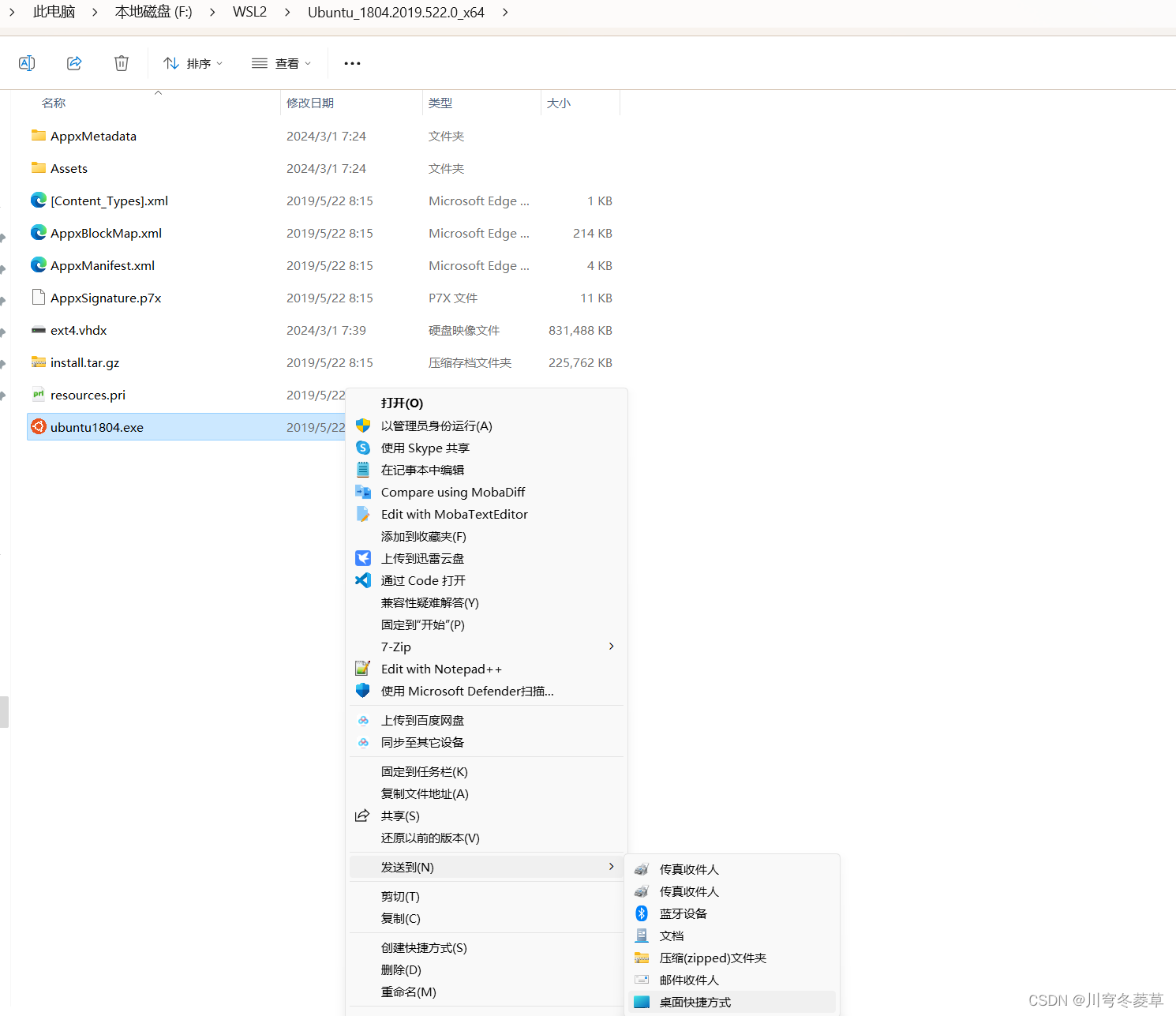
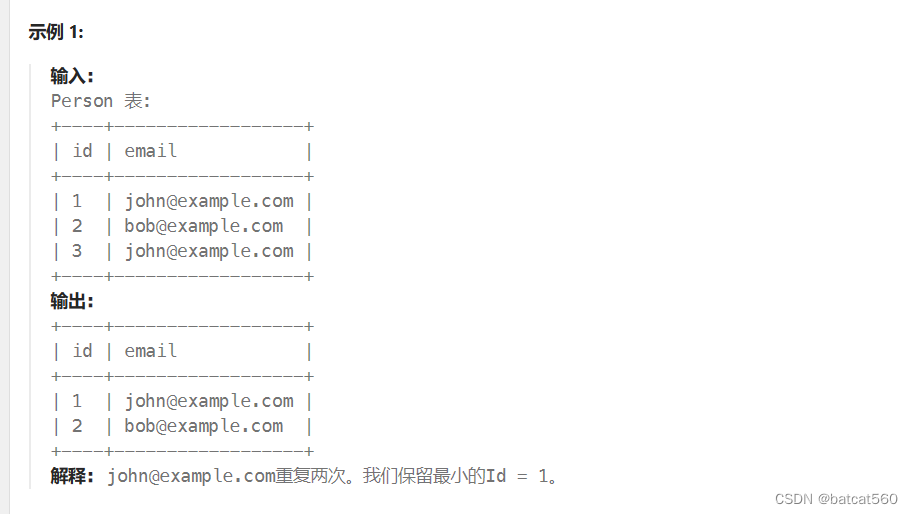
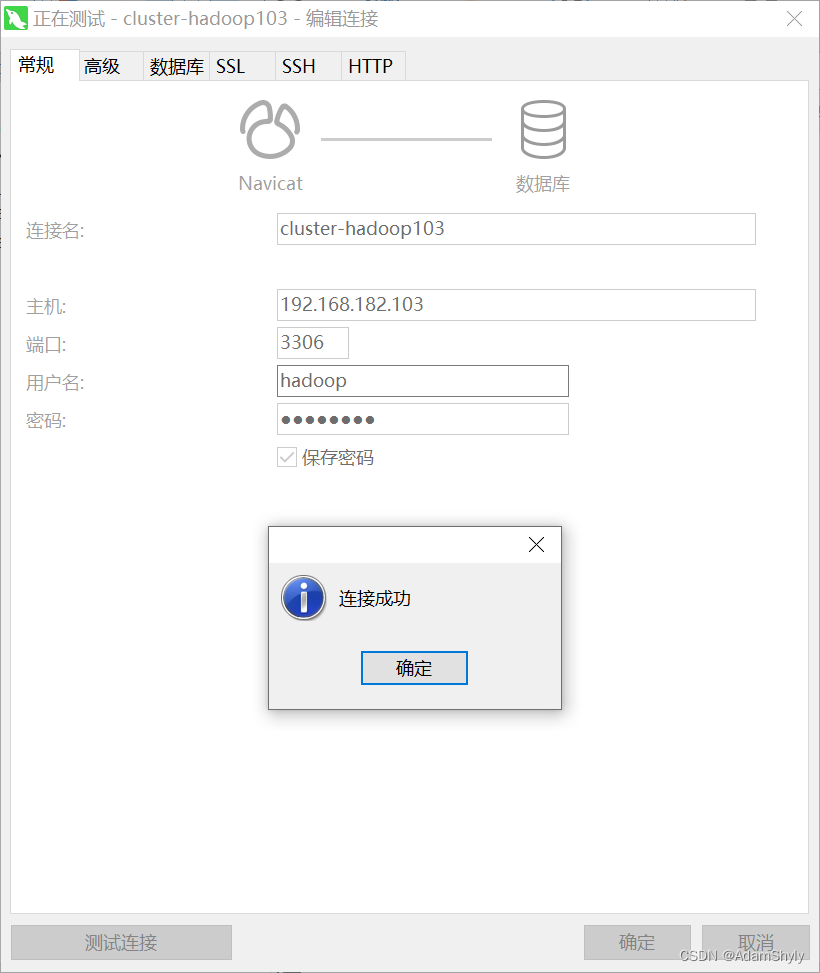
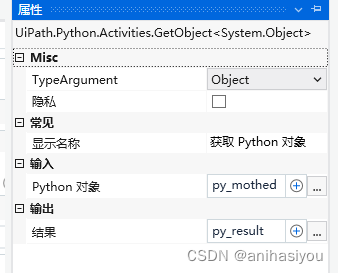
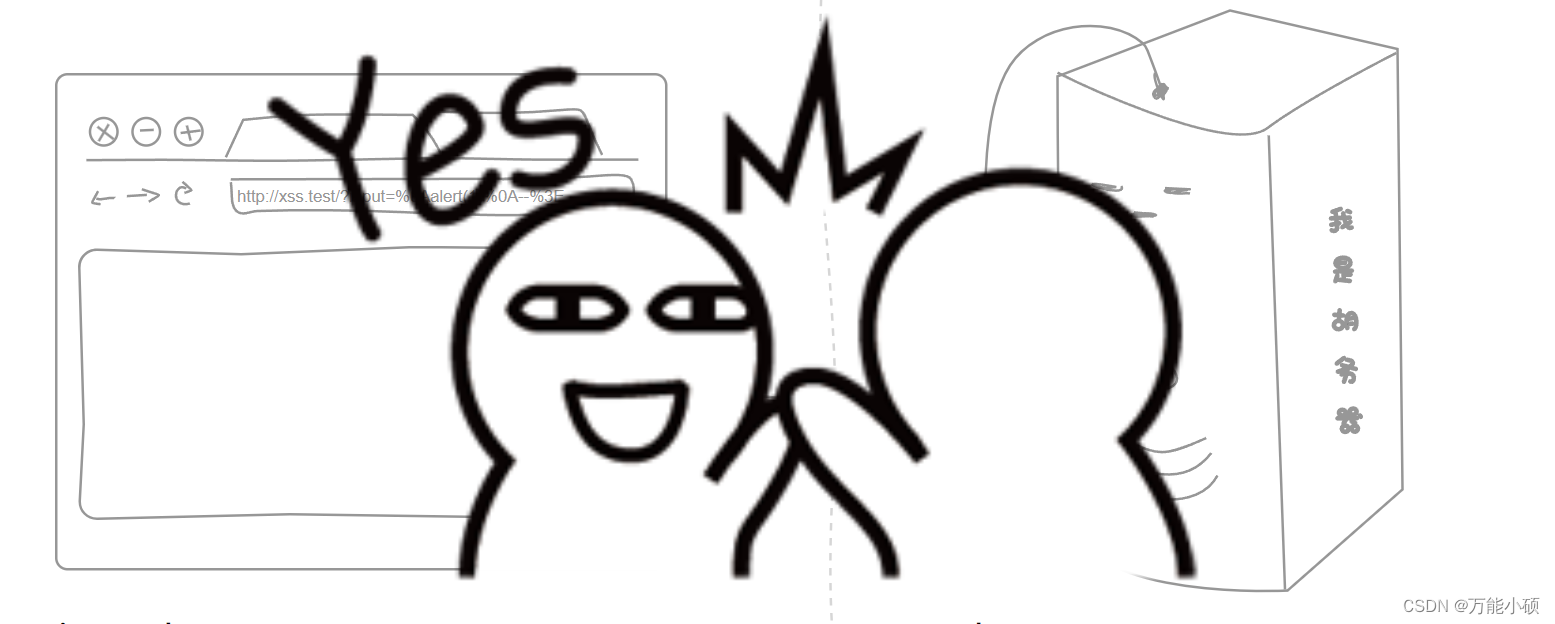

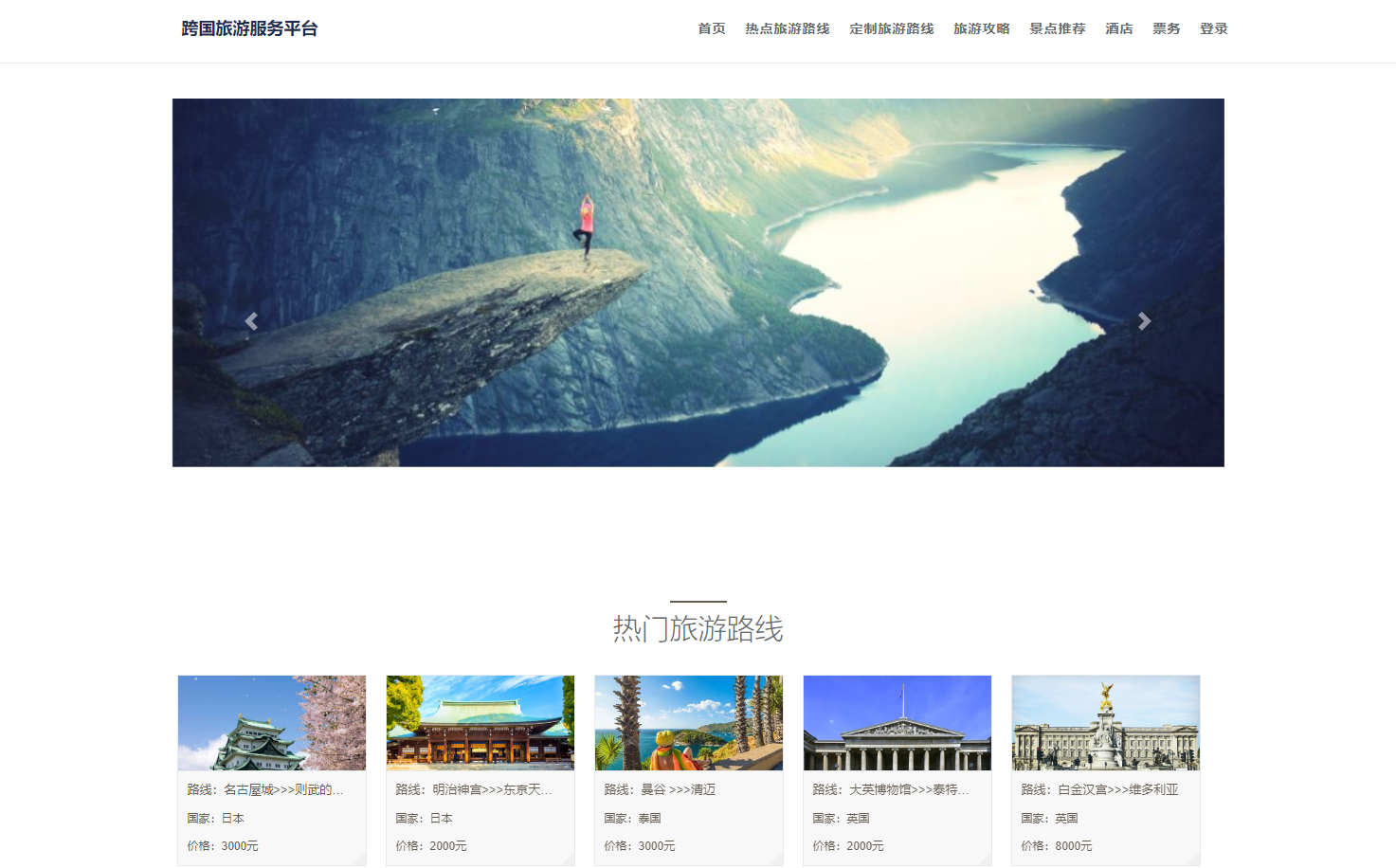

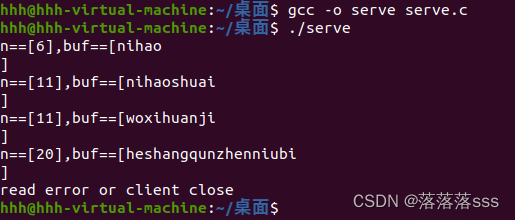
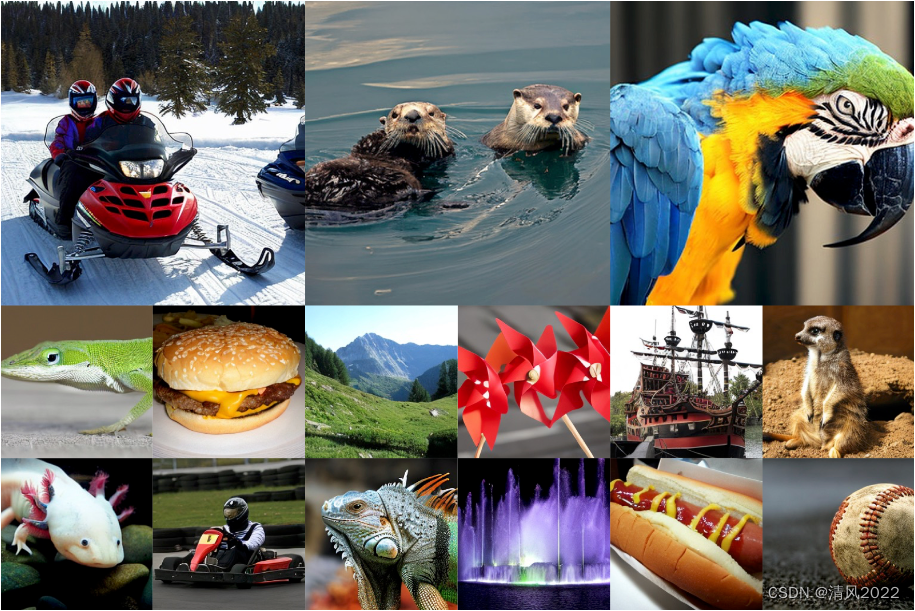
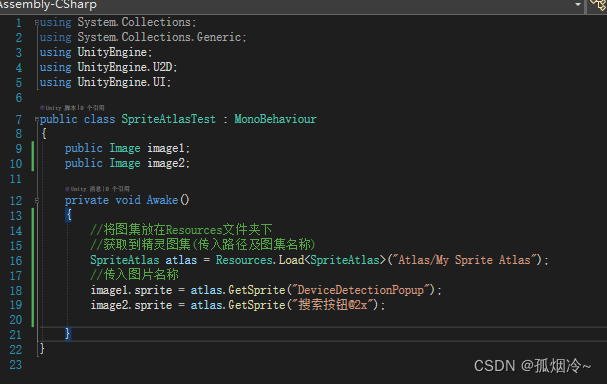
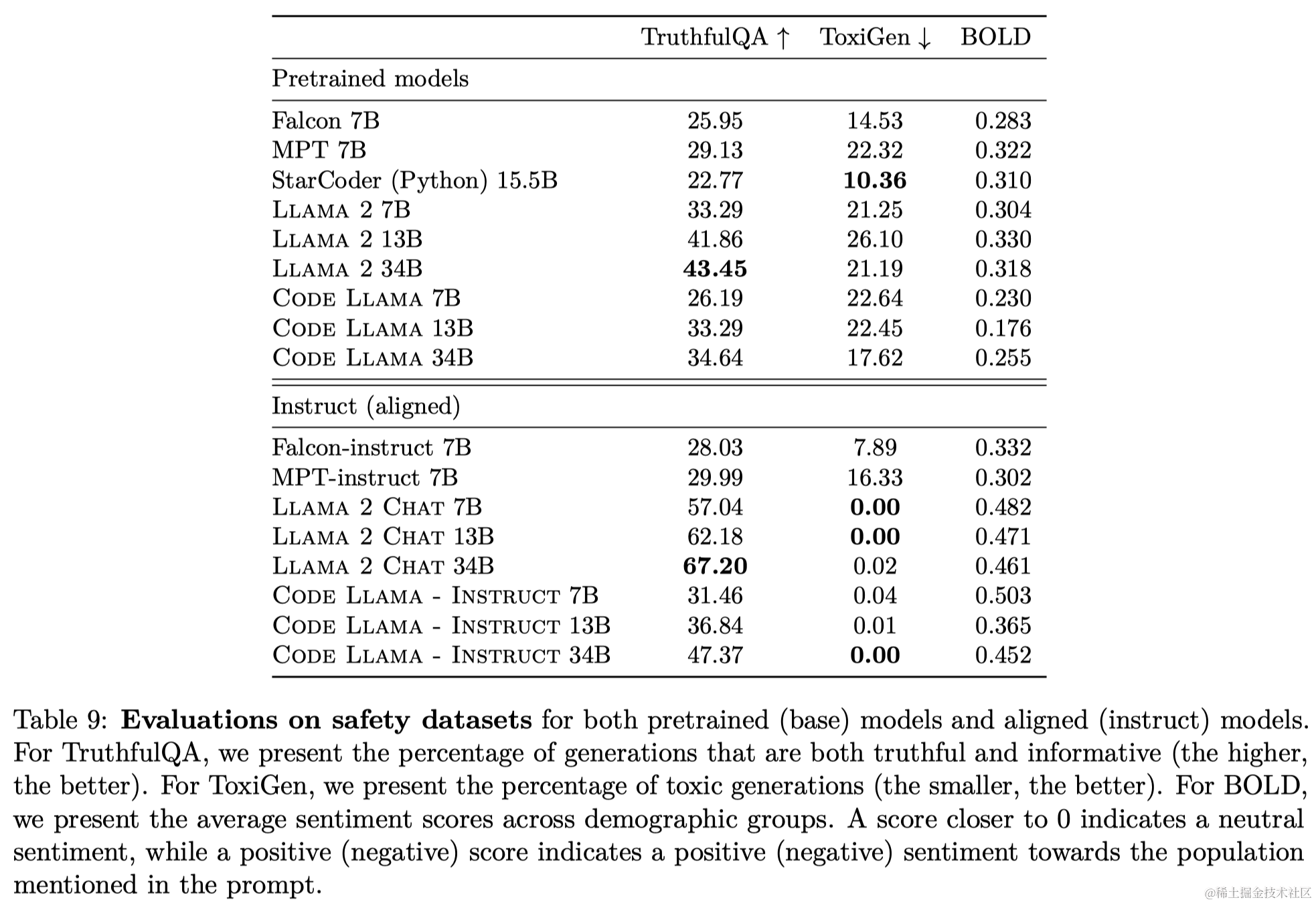
![[cg] Games 202 - NPR 非真实感渲染](https://img-blog.csdnimg.cn/direct/00c2e13e6d144c5ab9d9ccb8c3ca211c.png)